I read voraciously. And I’ve learned the value of “found moments”. My heart sang when I got a Kindle for Christmas several years ago and I realised that it included a Text-To-Speech function. After that, I never left the house without my Kindle and would use it to listen to books in the car, wherever I went. Until the day the Text-To-Speech function stopped working…I had worn it out. “Now what?” I thought, as I was completely dependant on my Kindle! So, I Googled. Low and behold, I could do the same thing on my iPhone!
Don’t have an iPhone? Don’t worry, I’ll post instructions for listening on an Android phone next.
Don’t want to purchase Kindle books on Amazon? You can also listen to iBooks or even Notes you’ve written!
How to Listen to a Kindle Book on your iPhone
Step 1: Amazon Account
- Open an account on Amazon. (If you live in Canada, use Amazon.ca.)
Step 2: The Kindle App
- From the Apple Store, download the free Kindle App onto your iPhone.
Step 3: Purchase a Kindle Book
- Purchase a Kindle book. (Yes, you have to pay for most of them but many are very, very inexpensive and many are free!) I tend to browse and purchase from the Chrome browser on my laptop, by going to www.amazon.ca and logging into my account.
- Direct the book to download onto your phone.
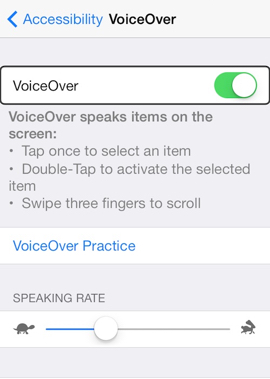 Step 4: Turn on “VoiceOver”
Step 4: Turn on “VoiceOver”
Apple created “VoiceOver” as an accessibility feature for people with vision impairments. You can use it to listen to your books!
You’ll find the VoiceOver feature in Settings:
- Go to “Settings > General > Accessibility”.
- Under “Vision”, select “VoiceOver”.
- Select the VoiceOver switch to turn VoiceOver On.
- Now leave the Settings screen by pressing your phone’s circle “Home Button”.
- You’ll find navigating cumbersome while VoiceOver is turned on. Don’t worry, there’s an easier way….
Ask Siri to turn VoiceOver On or Off:
Once you turn on VoiceOver, navigating your phone is very cumbersome. So, I suggest you ask Siri to do it for you.
Here’s what I do when I want to listen to a Kindle book on my phone.
- Open your Kindle App and navigate to the page where you want to start reading.
- Press and hold down your iPhone circle “Home Button” until Siri comes on. (You have to press and hold down your circle “Home Button” to wake up Siri.)
- Tell Siri “VoiceOver On”.
- If Siri is in a good mood (Siri can sometimes be a bit temperamental), she will turn on VoiceOver for you and say “OK, I turned on VoiceOver”.
- Press your iPhone circle “Home Button” again. (Don’t hold it down this time, just press it once.)
- You will return to your Kindle book. Siri will instruct you to “swipe two fingers down for continuous reading”.
- So, do as Siri says and swipe two of your fingers down the screen. Siri will start reading the book to you and will automatically move forward through page after page until you tell her to stop.
- When you want to stop reading, press your circle “Home Button” again.
- When you want to turn off VoiceOver, press and hold down your iPhone circle “Home Button” until Siri comes on. (You have to press and hold down your circle “Home Button” to wake up Siri.)
- Tell Siri “VoiceOver Off”. She will turn off VoiceOver for you and say “OK, I turned off VoiceOver”.
Listen to books in the car while you drive (start the app before you leave the driveway and don’t mess with it while you’re driving!). Listen while you wash dishes. Listen while you sort laundry. Use your headphones and listen to books while you do yard work. These found moments can make all the difference – enjoy!
